How To Use Zoho CRM
Do you want to learn more about how to use Zoho CRM? This video will cover the basics. Zoho has a customer relationship management tool that is helpful for businesses to manage their customers and data. To get started, you can sign up for a plan and configure the settings to suit your needs. After paying for a plan, you can now configure the settings and customize Zoho CRM, so that it makes sense for your business.
After you log in, you will see the home tab where you can get an overview of recent tasks.
You can see my tasks, my open tasks, my closed tasks, my today’s tasks, my tomorrow’s tasks, my overdue tasks, my today and overdue tasks, my next seven days and overdue tasks.
You can also see the events you have for today.
You can switch between views to see different information displayed. The customize home page setting allows you to configure the home page for various users. You can create a home page showing information relevant to everyone’s role in the company.
Each tab on the top is called modules, and Zoho CRM is set up in a way that groups relevant data together under one tab or module.
There are default modules, but you can customize and add new modules as well. The main default modules include home, leads, contacts, accounts, deals, activities, reports, analytics, services, and marketplace.
You can also see other modules here as well: products, quotes, sales orders, purchase orders, invoices, sales inbox, feeds, campaigns, vendors, price books, etc. You can also create new modules.
In the leads module, you can add new leads with the plus icon at the top of the screen. In addition, when you click on a lead, you can send him or her an email, convert the lead into a contact, and perform other actions. You can import leads from a spreadsheet to Zoho CRM. You’re also able to switch between different views in the leads module. At the bottom right, you can increase the number of records you see per page. You can sort the records as well and use the filters on the left-hand side to gain more insights into your leads. You can filter them by record action, email status, activities, notes, campaigns, etc.
You can create tab groups and have certain modules grouped together to make it easier to find the information you want.
On the top right, there is a search bar where you can search for a word or phrase. The icon is a magnifying glass.
Notifications can be found by clicking the icon that looks like a bell. You can receive real-time notifications across applications and configure the notifications.
The plus icon lets you create new entries, and you can add new leads, contacts, accounts, deals, products, quotes, sales order, etc.
Beside that is the calendar where you can create events. Other people are able to invite you to different events, and you have the option to accept, decline, or mark yourself as maybe attending.
How To Set Up Zoho CRM
The setup page is in the upper right corner, and the icon looks like a screwdriver and a hammer. You can see a breakdown of different settings such as:
- General
- Users and Control
- Channels
- Customization
- Automation
- Process Management
- Data Administration
- Marketplace
- and Developer Space.
Under General, you can see Personal Settings, Company Details, Gamescope, and Zia. You can add and update your own and your business information under Personal Settings and Company Details. Gamescope enables you to create trophies and badges to reward top performers and team members who reach a certain target. Zia is an AI or artificial intelligence sales assistant who can provide recommendations, reminders, and notifications.
Users and Control shows you Users, Security Control, Compliance Settings, and Territory Management. You can create roles for different members of your team. You are also able to configure the access they have to certain records and other data. You have the option to give people permission to view, create, edit, and delete records.
Under Channels are Email, Telephony, Social, Chat, Signals, and Portals. You can choose to integrate different channels of communication with your clients or customers and have all your communication in one place under Zoho CRM.
Customization has Modules and Fields, Wizards, Pipelines, Templates, Copy Customization, Customize Home Page, and Translations. Every company is unique, and as such, it is useful to have a CRM system that is customizable to suit your requirements. You can create new modules and fields, personalize email templates, and customize the home page as mentioned before.
In Automation are the following categories: Workflow Rules, Schedules, Actions, Assignment Rules, Case Escalation Rules, Scoring Rules, Marketing Attribution, and Segmentation. Automating common tasks can save you and your team a lot of time and money.
In Process Management, you have Blueprint, Approval Processes, Review Processes, and the CommandCenter. You can simplify certain processes to projects move along more efficiently
With Data Administration, you can access Import, Export, Data Backup, Storage, Recycle Bin, and Audit Log. If you have data from other programs you want to import or if you want to export your Zoho CRM data, you can do use the import and export settings. You’re able to backup data, monitor how much storage you have, and view a record of actions carried out in the Audit Log.
Marketplace displays All, Zoho, Google, and Microsoft. You can integrate both Zoho and Google or Microsoft products to Zoho CRM.
Last but not least is the Developer Space where you can navigate to Zia Voice, APIs, Connections, Functions, Widgets, and CRM Variables. Developers can take advantage of these tools to create solutions to common problems. There are also Webforms, SDKs, WebApps, MobileApps, and other developer tools that people can use.
Now that you know more about how to use Zoho CRM, if you need any help using it, then feel free to reach out. We have helped over 2,000 businesses. Don’t forget to subscribe to our YouTube channel. We post videos about Zoho CRM, Zoho Campaigns, and other Zoho products and applications. Leave a comment if you have any questions about Zoho.

Recent Comments