How To Use Zoho Books
Do you want to learn about how to use Zoho Books? This video will give you a basic introduction. Zoho Books is an online accounting software that is perfect for small and medium-sized businesses. It lets you manage your finances and automate your business workflows.
First, you have to create an account and configure some of your personal settings. You can update and change these settings later on.
On the left-hand side is the following:
- Dashboard
- Items
- Banking
- Sales
- Purchases
- Time tracking
- Accountant
- Reports
- Documents
Under Sales, you can see Customers, Estimates, Invoices, Payments Received, Recurring Invoices, and Credit Notes.
Under Purchases, you can add Vendors, Expenses, Recurring Expenses, Bills, Payments Made, Recurring Bills, and Vendor Credits.
Under Time Tracking, you will see Projects and Timesheet.
Under Accountant, you’re able to add Manual Journals, Bulk Update, Currency Adjustments, Chart of Accounts, Budgets, and Transaction Locking.
Zoho Books Dashboard
In the dashboard, you will see total receives and total payables. You’ll also be able to see cash flow and income and expenses as well as top expenses.
If you scroll down further, you will see projects as well as bank and credit cards.
You can also access your account watchlist in the dashboard.
At the top, there are different icons and features.
The plus icon on the left is the quick create feature. It is broken down into general, sales, purchases, and banking.
Under general, you can add users, items, inventory adjustments, journal entries, log time, and weekly logs. In sales, you can add customers, estimates, invoices, recurring invoices, customer payments, and credit notes. In purchases, you can create vendors, expenses, recurring expenses, bills, vendor payments, and vendor credits. Under banking, you will see bank transfer, card payment, owner drawings, and other income.
You can see recent activities beside it.
There is a search bar next to it, and you can search for different customers, vendors, banking, invoices, estimates, credit notes, expenses, bills, vendor credits, projects, timesheets, items, and documents. There’s also an advanced search feature.
You can refer and earn by clicking the icon that looks like two people. If you know anyone who would love to use Zoho Books, you can refer now and earn 15 percent of the subscription payment as Zoho wallet credits.
Beside it, you can see notifications and announcements.
The gear icon allows you to see and search for different settings. It is broken down into organization profile, opening balances, users and roles, preferences, currencies, taxes, reporting tags, templates, emails, reminders, and online payments.
Last but not least is the help and support feature. You can find help documents, frequently asked questions, migration guides, product tours, keyboard shortcuts, and forums. If you need further assistance, you can chat with their experts, send them an email, request new features, and register for webinars.
We hope you now have a better understanding of Zoho Books. For more videos on Zoho, check out our YouTube channel. Don’t forget to subscribe and hit the notification bell to get notified whenever we upload a new video. If you have any questions about Zoho, feel free to get in touch with us. We have helped over 2,000 businesses around the world.
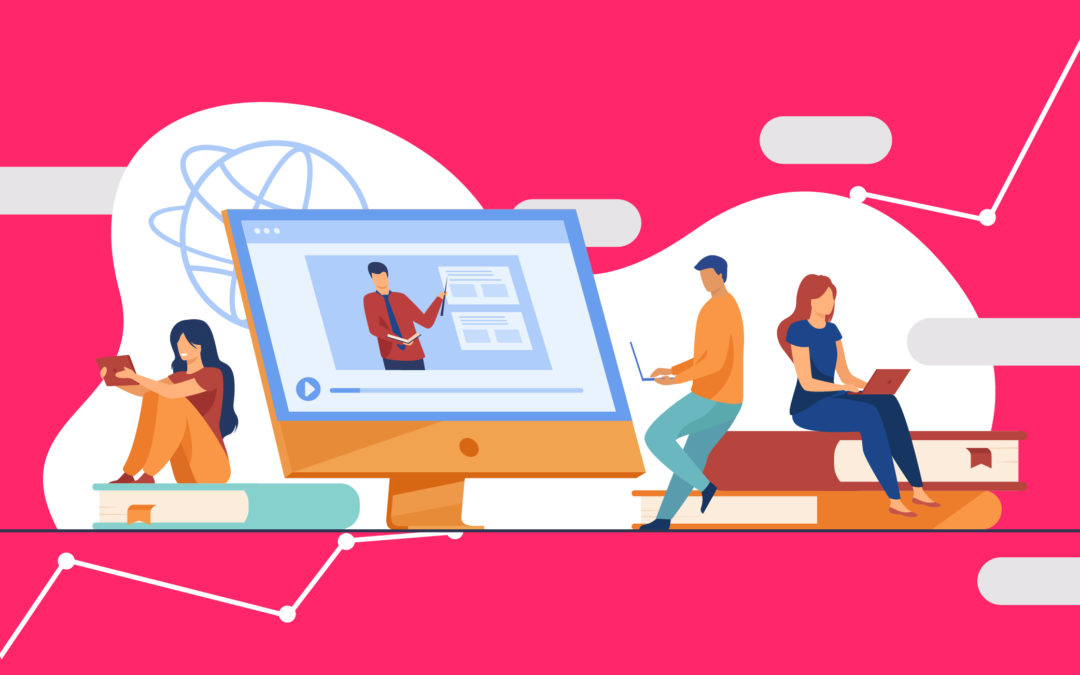
Recent Comments